As a SharePoint Developer, I often need to look into the SharePoint hive to look for Features, List Templates, Layouts etc. For instance, if you know the Feature ID and want to locate the Feature in SharePoint hive (14-hive for SP10, 15-hive for SP13), you are out of luck if you search for the Feature ID using windows explorer. Below is the screenshot:
So what do we do? It seems you have to depend on window’s search infrastructure which is not installed by default on most SharePoint development server.
At high level, you need to install the Windows Search Service and Add 14/15 hive to the indexed location and let the search service finish the indexing.
Here is what I did on Windows Server 2012:
- Go to Server Manager and Select “Add Roles and Features” from Manage option in top right corner.
- Select the Windows Search Service option and finish the installation
- You may have to restart the server at this time
- Locate the “Indexing Options” in the windows settings
- Add 14/15 hive to the indexing options as shown below
- Let windows finish the indexing. On my PC it took less than 5 minutes, the exact time may vary depending on your machine configuration!
Now, its time to get excited! Look for the original search term that you were looking for and see it yourself!
Here is another example: I wanted to see how does SharePoint use AdditionalPageHead delegate control and so I looked for that word now in 15-hive (another tip is to add 14/15 hives into Libraries as highlighted below in green) and wow here is exactly what I was looking for!
Trust me! Serious SharePoint developers need this frequently and I am sure it will increase your productivity! Good Luck…
And yes, feel free to leave comments and tell me how it helped you…
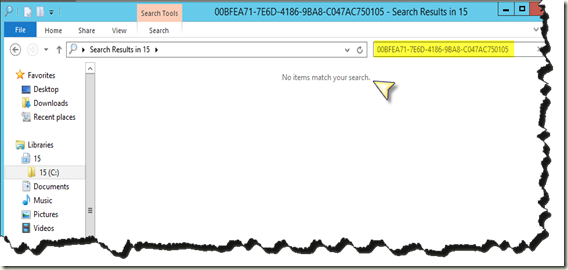




No comments:
Post a Comment